iPhone: Clear Cache and Website Data for Safari
Sometimes, apps like MyeXp will need you to clear the cache for your iPhone's default browser to be able to log in. Here are instructions on how you can do that.
1. Go to "Settings" on your iPhone and select Safari:
1. Go to "Settings" on your iPhone and select Safari:

2. Recommended: If you'd like to clear everything, you can click "Clear History and Website Data". Otherwise, select "Advanced":

3. In the Advanced menu, select "Website Data"

4. Here, you can enter "exp" into the search bar. If you are having trouble with the MyeXp app, find my-exp-mobile.firebaseapp.com and exprealty.com and select the "Edit" button at the bottom:
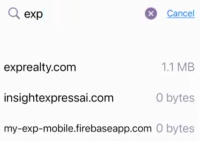
5. Then click the minus button next to "exprealty.okta.com" and select "Delete" to remove it:
As an extra precaution, type "Okta" into the search and delete the instance of okta.com:
Afterward, try closing and reopening the MyeXp app to see if that helps.
Related Articles
How to Clear Cache
How to Clear your Browser Cache Sometimes issues can arise when trying to access various systems. (Enterprise, Workplace, kvCORE, Applications, etc) These issues can arise if there's an issue in the cache for these websites. This guide will explain ...Come cancellare la cache (How to Clear Cache) Italy
Come cancellare la cache del browser A volte possono sorgere problemi quando si cerca di accedere a vari sistemi. (Enterprise, Workplace, kvCORE, Applicazioni, ecc.) Questi problemi possono sorgere se c'è un problema nella cache di questi siti web. ...Comment effacer le cache Comment effacer le cache de votre navigateur (How to Clear Cache) France
Des problèmes peuvent parfois survenir lorsque vous essayez d’accéder à divers systèmes. (Enterprise, Workplace, kvCORE, Applications, etc.) Ces problèmes peuvent survenir en cas de problème avec le cache de ces sites Web.' Ce guide explique comment ...Cómo borrar el caché de su navegador (How to Clear your Browser Cache) Mexico
A veces pueden surgir problemas al intentar acceder a varios sistemas. (Enterprise, Workplace,, kvCORE, aplicaciones, etc.) Estos problemas pueden surgir si hay un problema en el caché de estos sitios web. Esta guía explicará cómo borrar el ...Como limpar o cache do seu navegador (How to Clear Cache) Portugal
Por vezes, podem surgir problemas ao tentar aceder a vários sistemas. (Enterprise, Workplace, kvCORE, Aplicações, etc.) Estes problemas podem surgir se houver um problema no cache destes websites. Este guia explica como limpar o cache do ...