How to change your password in Okta
 If you cannot access your account, you will first need to request a password reset. Use the “Need Help Signing in?” option or email support@exprealty.net
If you cannot access your account, you will first need to request a password reset. Use the “Need Help Signing in?” option or email support@exprealty.net These instructions will guide you through how to change your Okta password in your account. You will first need to log in to Okta at https://exprealty.okta.com
Once logged in, click on your name in the top-right corner and select “Settings” from the drop-down.
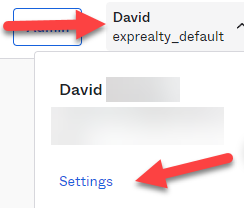
Once logged in, click on your name in the top-right corner and select “Settings” from the drop-down.
In the Settings, there will be a “Change Password” option in the top-right. You will enter your current password, then enter your new password twice. You can check the box at the bottom if you would like your account signed out from all computers. You may want to do this if you believe your current password has been compromised. After clicking “Change Password”, this will change your password for all eXp Passport/Okta sign-in applications.

For information on how to change your security question, click here.
 For information on how to use a temporary password from Tech Support to reset your password, click here.
For information on how to use a temporary password from Tech Support to reset your password, click here.Related Articles
How to change Passport Security Questions through Okta
To change your security questions for logging in to passport, you will first need to log in to Passport/Okta at https://exprealty.okta.com. If you are unable to do this yet, you will want to reach out to eXp Tech Support at support@exprealty.net for ...Using a Temporary Password to Reset Your Password
Overview If you have been issued a temporary password for your eXp Passport account by eXp Support, follow the steps below to login and set a new password. Instuctions 1. Go to https://exprealty.okta.com/, enter your Username, then click Next 2. Sign ...Come cambiare le domande di sicurezza del passaporto (How to change Passport Security Questions) Italy
Per cambiare le tue domande di sicurezza per accedere a passport, dovrai prima accedere a Passport/Okta su https://exprealty.okta.com. Se non siete ancora in grado di farlo, vorrete contattare il supporto tecnico di eXp all'indirizzo ...Cómo cambiar las preguntas de seguridad del pasaporte (How to change Passport Security Questions) Mexico
Para cambiar sus preguntas de seguridad para iniciar la sesión en el pasaporte, primero tendrá que iniciar la sesión en Passport/Okta en https://exprealty.okta.com. Si todavía no puede hacerlo, deberá ponerse en contacto con el servicio de asistencia ...Como mudar Questões de Segurança do Passaporte (How to change Passport Security Questions) Portugal
Para alterar as suas questões de segurança para iniciar sessão no passaporte, terá primeiro de iniciar sessão no Passport/Okta em https://exprealty.okta.com. Se ainda não for capaz de o fazer, deverá contactar o Suporte Técnico da eXp em ...